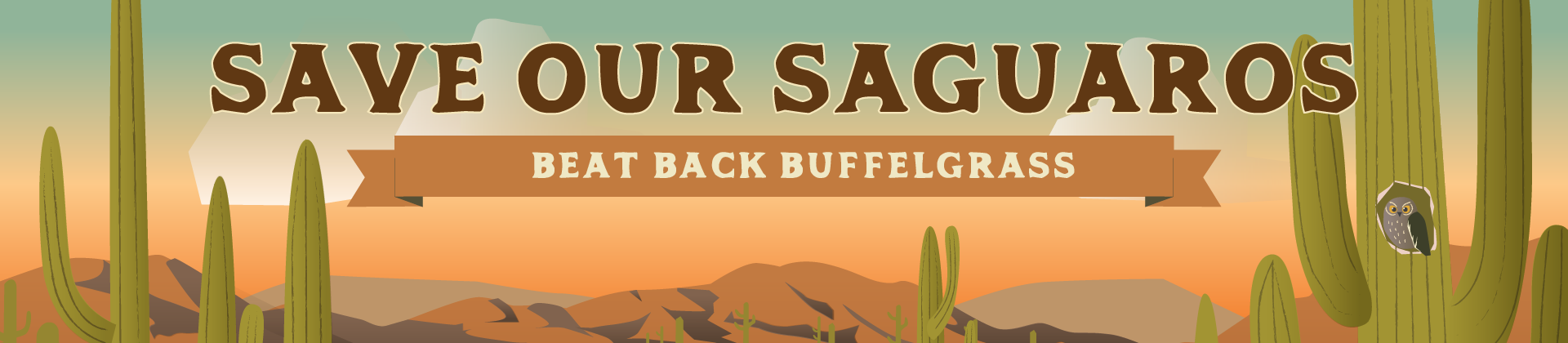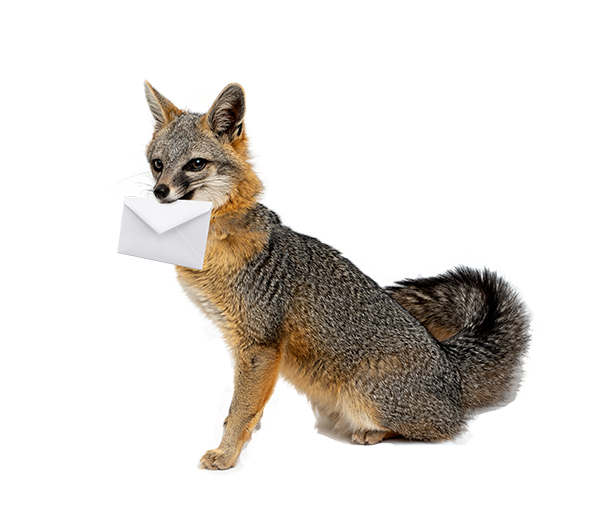Buffelgrass Survey Map
Please read the instructions prior to editing the map.
Mapping on your computer:
- For Easier Mapping/Larger Screen click "View Larger Map"
- To add information to map, Navigate to your Area of Interest or search by address in the search bar
- Click on the Editor tab:
For Presence/Absence
- To Add into to the Presence/Absence layer, click on the parcel of land and fill in the appropriate field
For Specific Points, Lines or Polygons
- To Add specific Points, Lines or Polygons to the map:
- In the Legend click on the Point, Line or Polygon with the style(Monitor, Manual, Herbicide) you would like to draw
- On the map for points click on the point you would like, for lines and polygons, draw by clicking a series of points.
- Double click to finish drawing and fill in the appropriate fields
When done Editing, Click "Legend" to turn off editor
Types of Features that can be collected:
Presence/Absence: 4 designations can be selected
- Not Surveyed (Default): Nobody has designated this area yet
- Present - Buffelgrass is Present: Buffelgrass is visible on this property
- Absent - No Visble Buffelgrass
- Unable to determine
Points, Lines and Polygons: can be added to the map for more specific mapping than just presence of absence
For each point line or polygon 3 designations can be made
- Monitor: Initial Survey, an indication that buffelgrass is present at this location
- Manual: The buffelgrass has been address at this location by hand pulling/manual removal
- Herbicide: Buffelgrass has been address at the this location by chemical/herbicide application
Mapping on your phone:
Installing App and Map:
From your appstore, search for and download and install: ArcGIS
iPhone:
https://itunes.apple.com/us/app/arcgis/id379687930
Android:
https://play.google.com/store/apps/details?id=com.esri.android.client&hl=en
Windows:
http://www.windowsphone.com/en-us/store/app/arcgis/7cb003be-990a-e011-9264-00237de2db9e
Once installed, Open the App
From the search function in the app, search for "Mobile - Buffelgrass Survey Map" and download.
Mapping on your phone:
*Note each phone platform is slightly different
- To add information to map, Navigate to your Area of Interest, tap the location button, or search by address in the search bar
For Presence/Absence
- Tap on the parcel and Tap edit
- fill in the appropriate fields
- Tap save
Note on the phone map, the map has to be zoomed in past 1:10,000 scale for the updatable layer to show up.
For Specific Points, Lines or Polygons
- Tap Edit (pencil icon) or Collect Features
- Tap the style of feature you would like to draw
- Fill in the appropriate fields
- Tap collect location and draw feature by tap a point for a single point or a series of points for a line or polygon
- Tap on Save (disk icon) or the check mark to finish